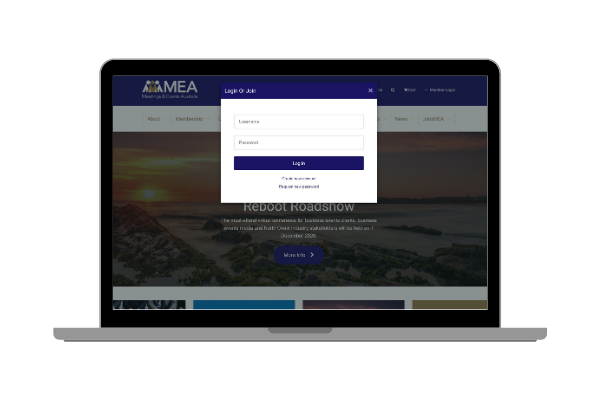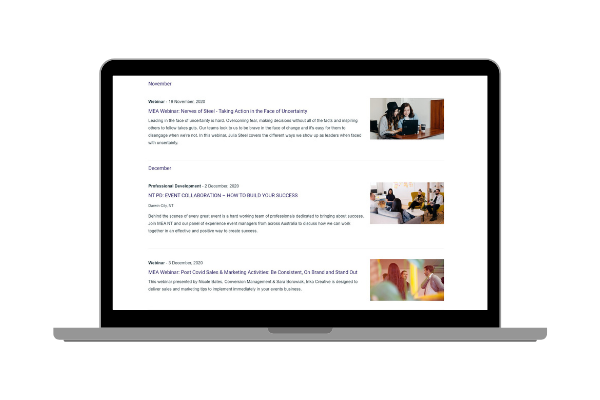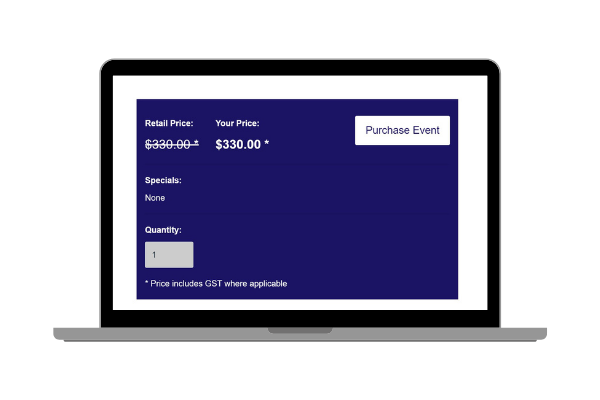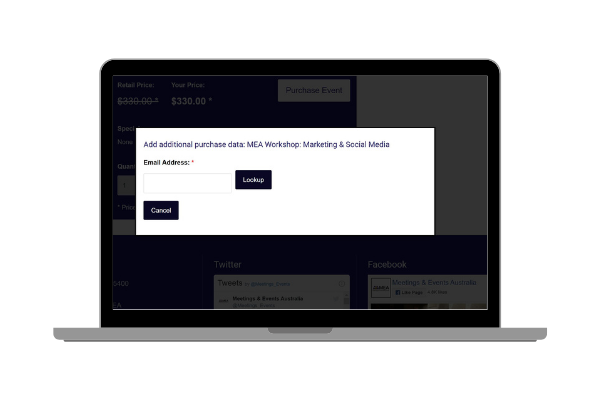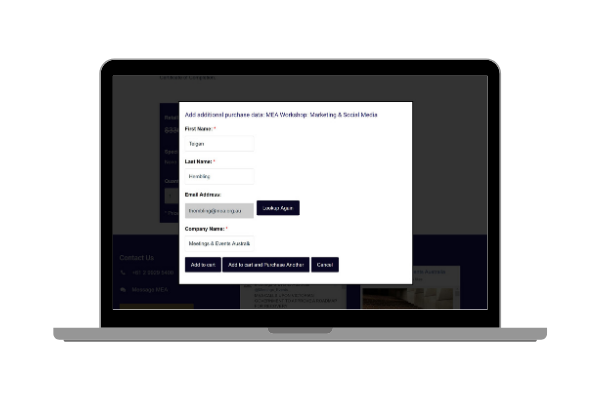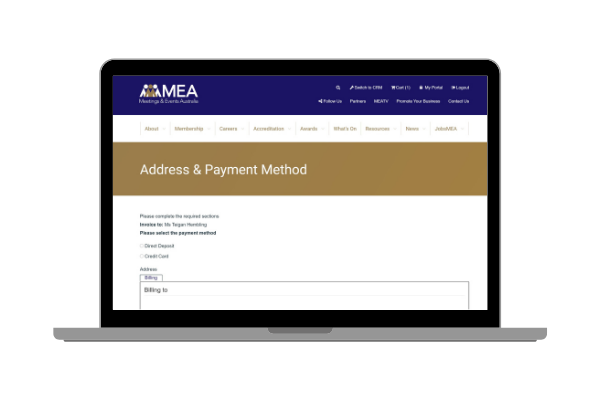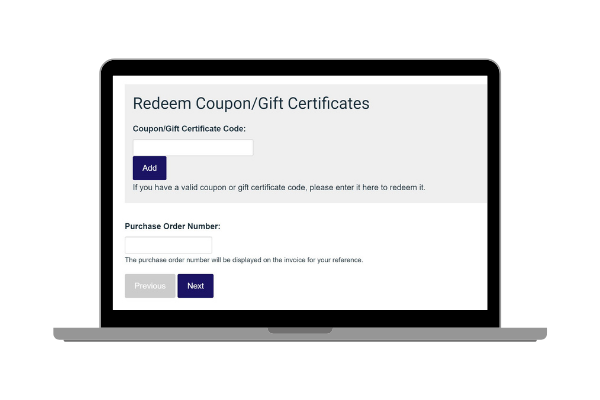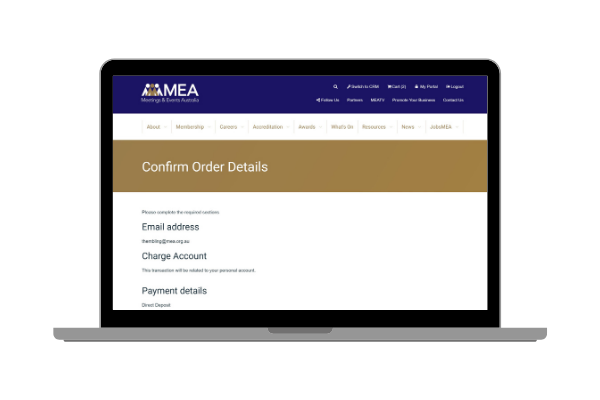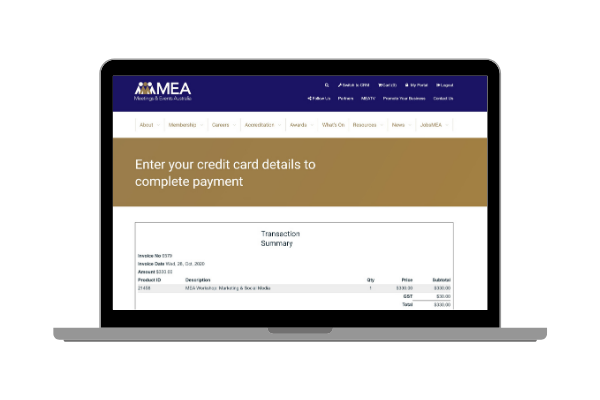REGISTERING FOR AN EVENT
Step 1: Log inYou must be logged in to your MEA membership account to register at the member price. If you have not logged in before, please create a new password by clicking the ‘Request new password’ link located below the Login form. You will need to use the email associated with your MEA membership account. If you're experiencing any issues with logging in or forgot your email, please contact the MEA membership team. | |
Step 2: Select the eventOnce logged in, go to the What’s On page and select the event you would like to register for. Once the event page has opened click ‘Purchase Event’ in the purple box at the bottom of the screen.
Once you have clicked the ‘Purchase Event’ button a box will appear.
|
|
Step 3: Look upLook up your email address. Note: If you do not have a MEA Account your details will not appear. Please create an account before proceeding. Create an Account here. | |
Step 4: Fill in your detailsIf you have an account your details should auto-fill if we have this data and if not please insert the details required. Once completed either select ‘Add to cart’, ‘Add to cart and Purchase Another’ or ‘Cancel’. Add to cart and Purchase Another is the same process but looking up the other person's email address and inserting their details. |
|
Step 5: Process to CartOnce added to the cart, you can continue to shop, check out now or view your cart. 'View Cart' shows what you have ordered to purchase and if you would like to remove any items. | 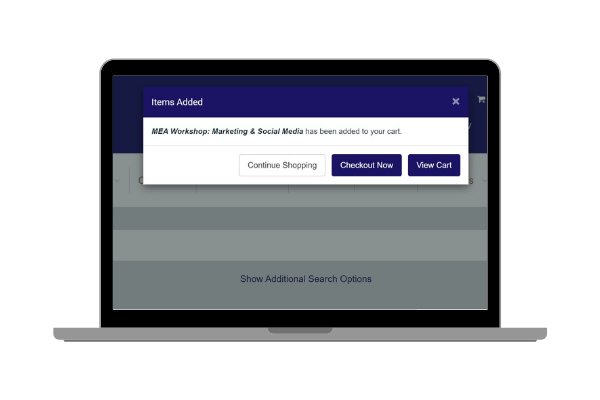 |
Step 6: Checkout NowAfter selecting 'Checkout Now', you will be taken to the Address & Payment Method page. Here is where you can select to pay via Credit Card or Direct Deposit. Insert address information.
If you have a coupon code, you would like to use. At the bottom of this page, you can insert it in the ‘Redeem Coupon/Gift Certificate’ section. | |
Step 7: Confirm Order DetailsDirect Deposit: This page is for you to review and confirm this information is correct. If you have added the incorrect event, then you can go to your cart and remove the purchase before processing.
Credit Card: Click Place order and the ‘Enter your Credit Card details to complete payment’ page will appear. Please insert the details and click ’make payment’.
|
|
Step 8: Place OrderIf you are happy to proceed please click Place Order at the bottom of the Confirm Order Details page. You will receive a confirmation email once completed. If you do not receive this email, please check your Spam/Junk file, or contact the MEA Office.
|
|